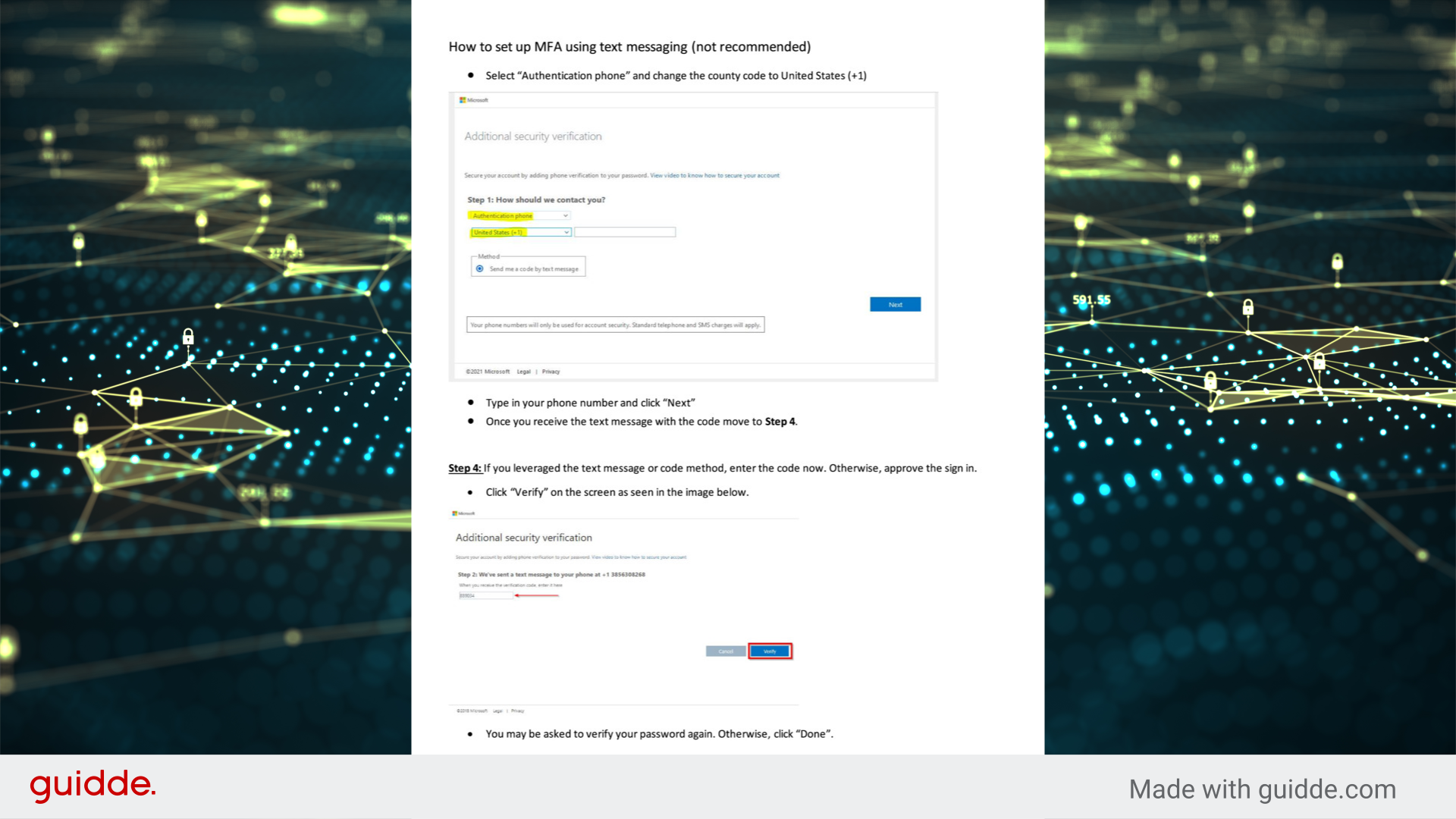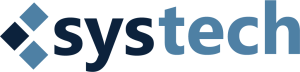HOW TO GUIDE
This guide will walk you through the steps required for Microsoft Multi-Factor Authentication (MFA) for your work email.
Microsoft MFA
This guide will walk you through the steps required for Microsoft Multi-Factor Authentication (MFA) for your work email.
Go to login.microsoftonline.com
1. go to portal.office.com
Go to portal.office.com and sign in.
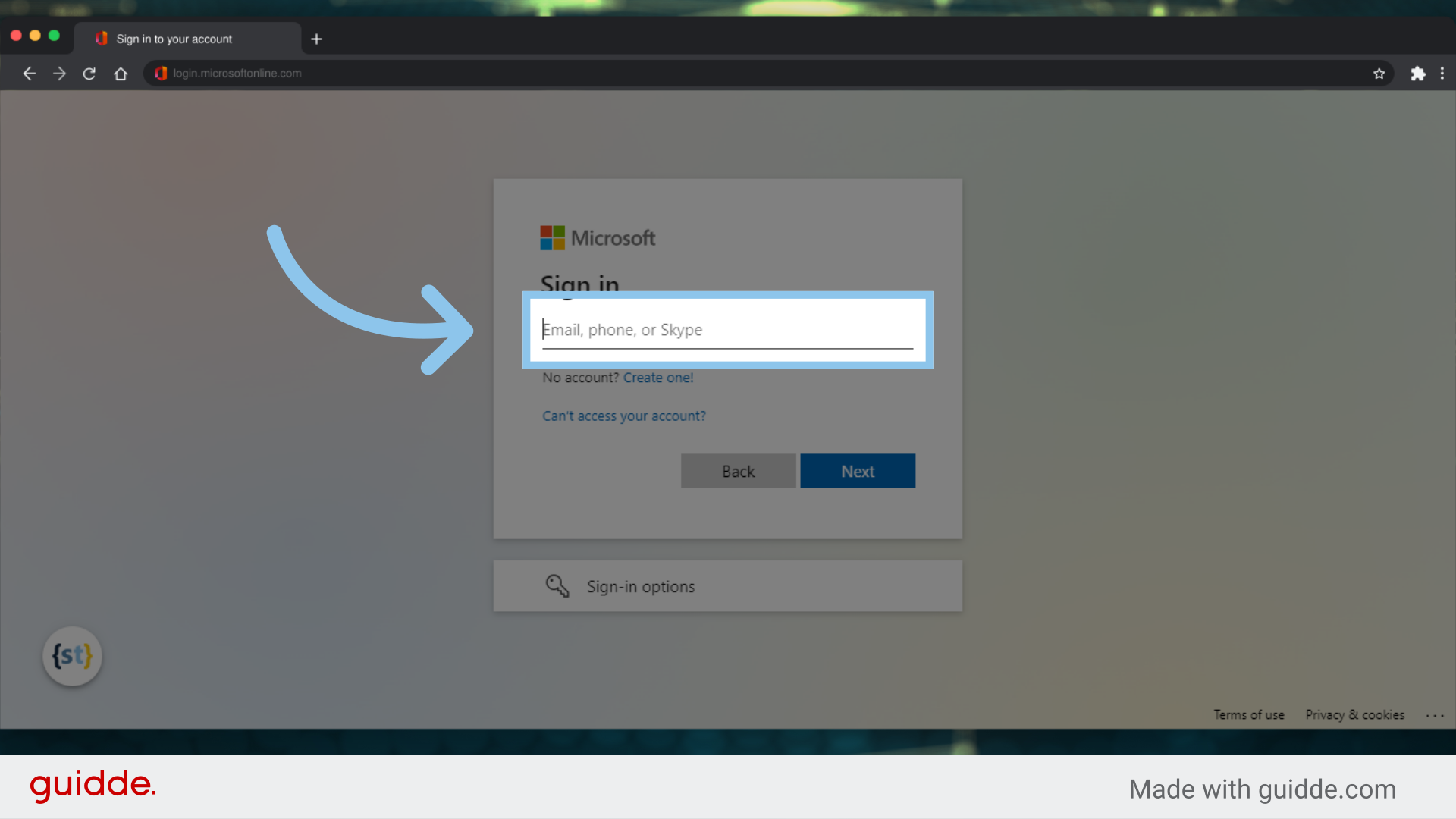
2. sign in using your email address.
Enter your email address
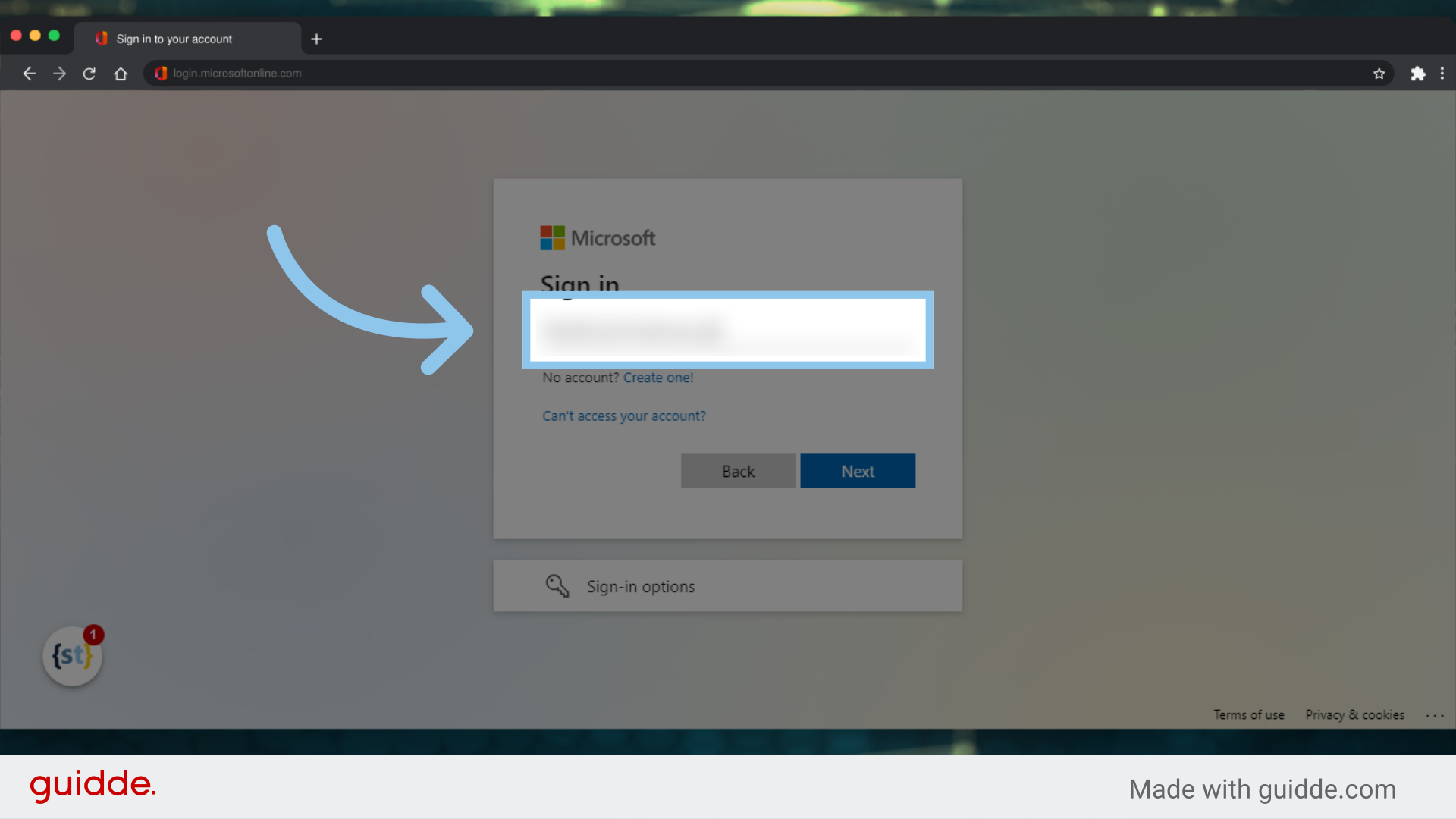
3. Click "Next"
Proceed by clicking on "Next."

4.
To set up MFA through the Microsoft Authenticator App, do the following: If you do not already have the app installed on your mobile phone, do to the app store for your device and search for Microsoft Authenticator. Load the app. Then click the drop down and select Mobile App.
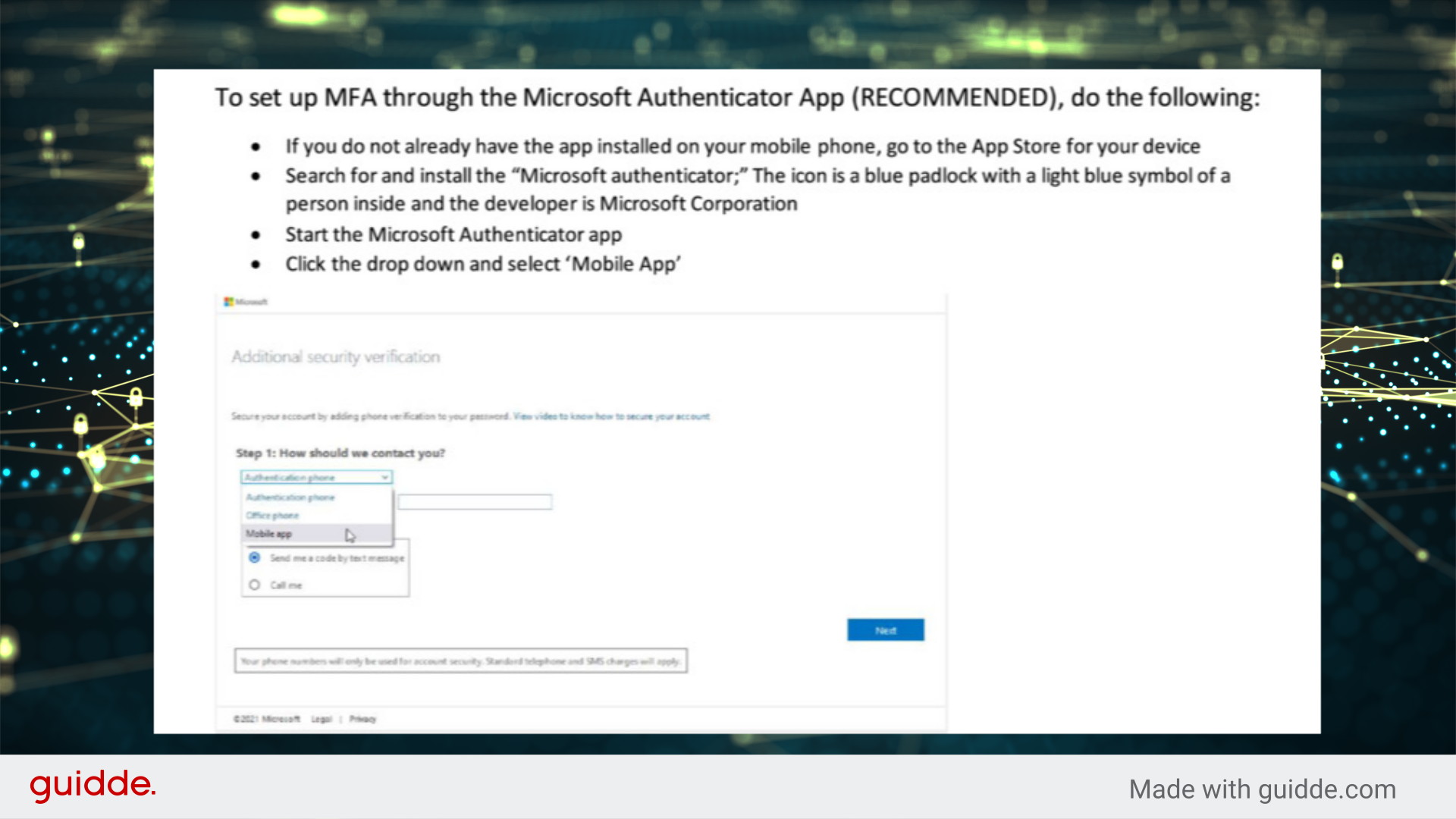
5.
You can configure the authenticator to send a "push notification" that simply requires approval, or configure it to enter a 6-digit code.
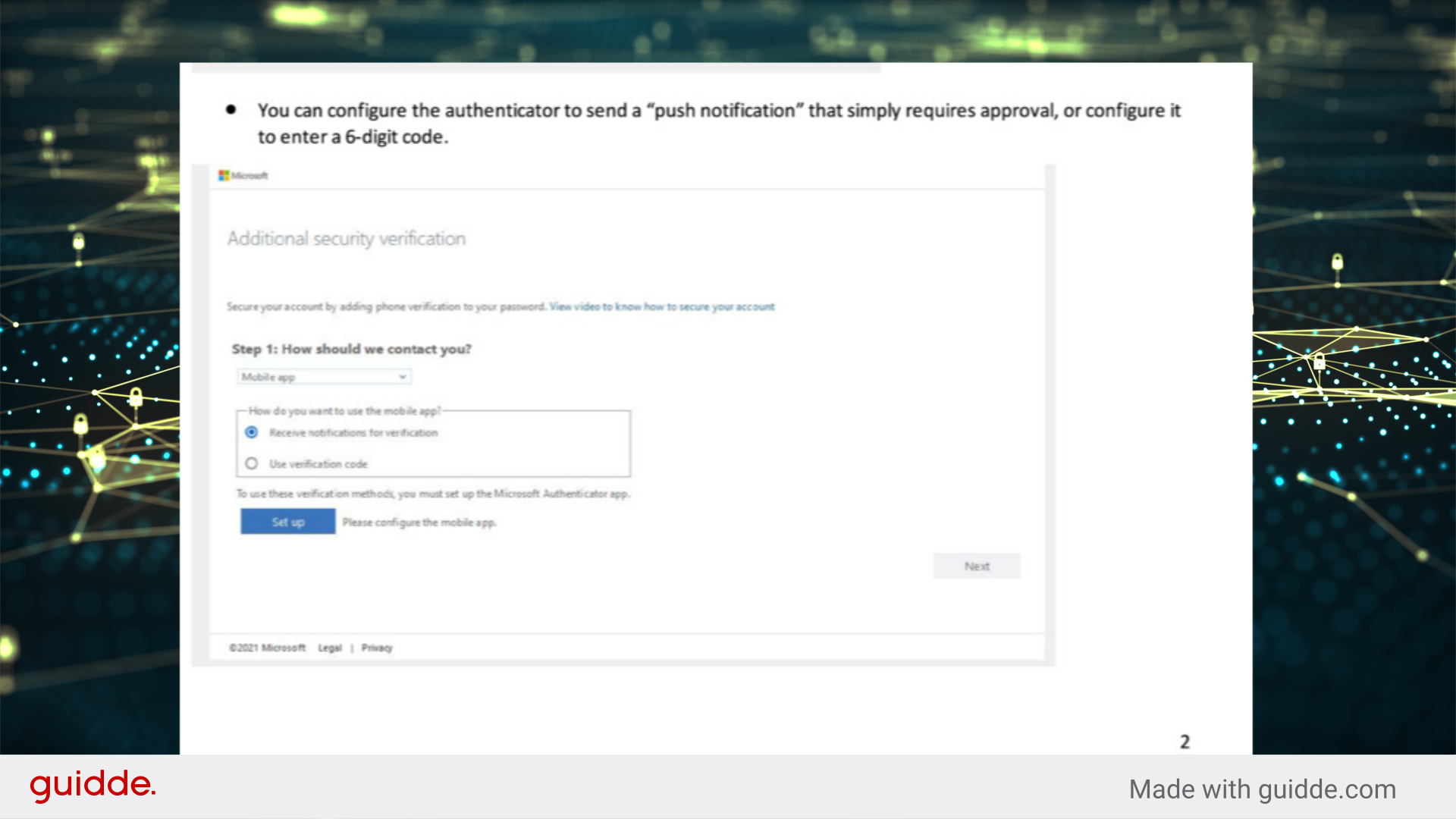
6.
Click the Set Up button at the bottom Open the Microsoft Authentircator app on your mobile device and sign in with your same email. Click Add Account.
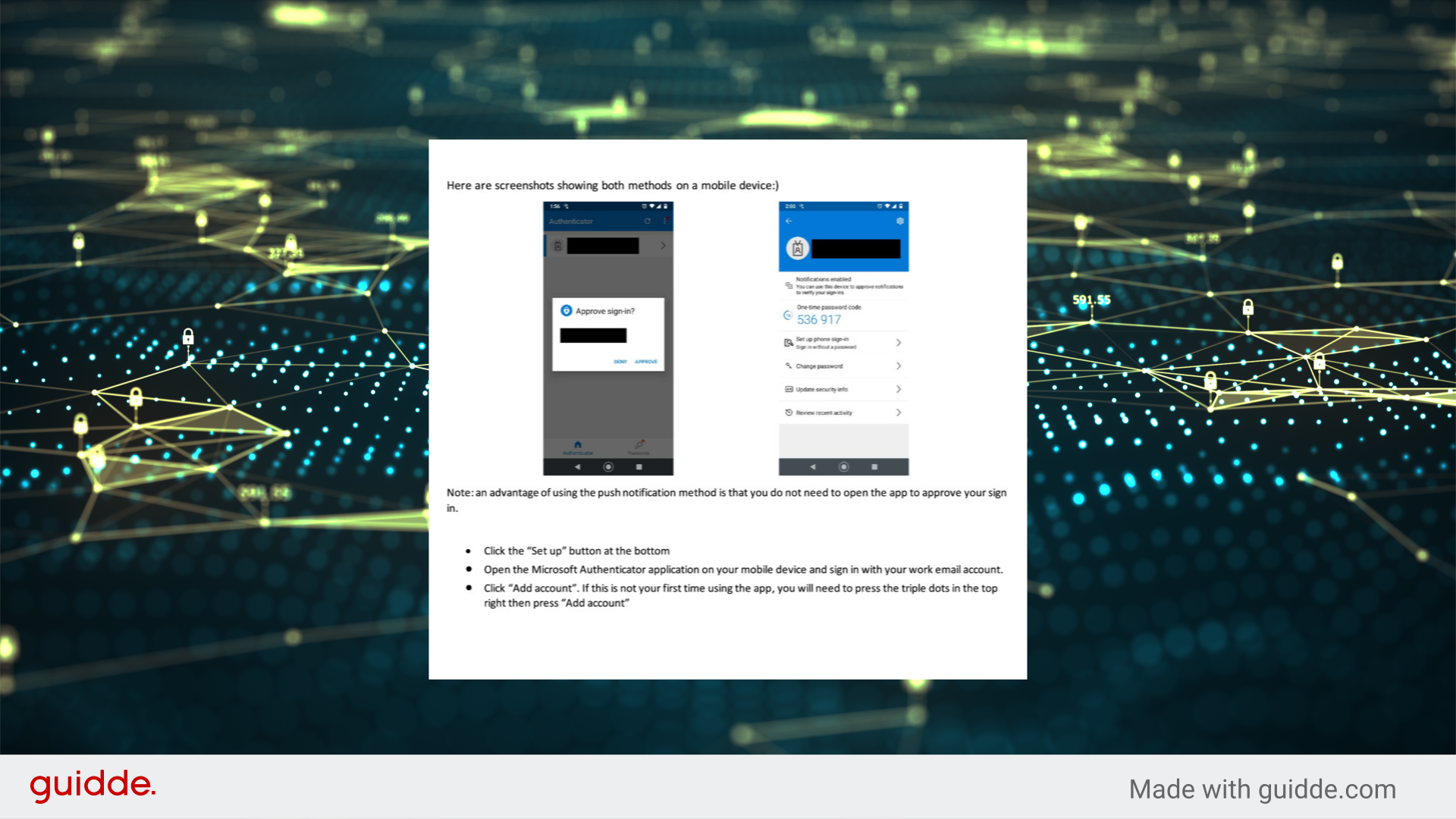
7.
If this is not your first time using this app, you will need to press the triple dots in the top right, then press Add Account. Click Work or School Account.
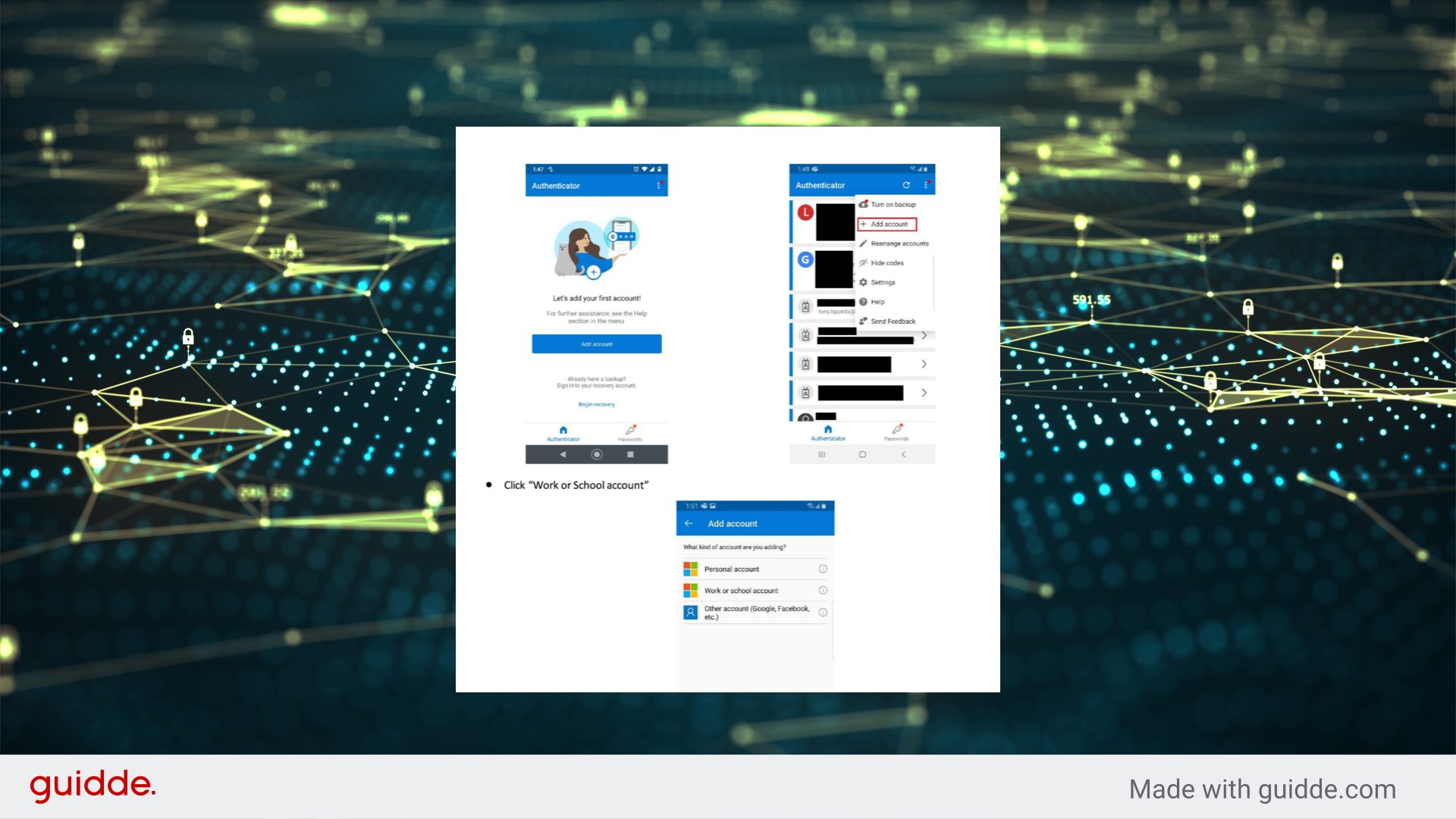
8.
Click scan the QR Code on the screen. Then click OK.
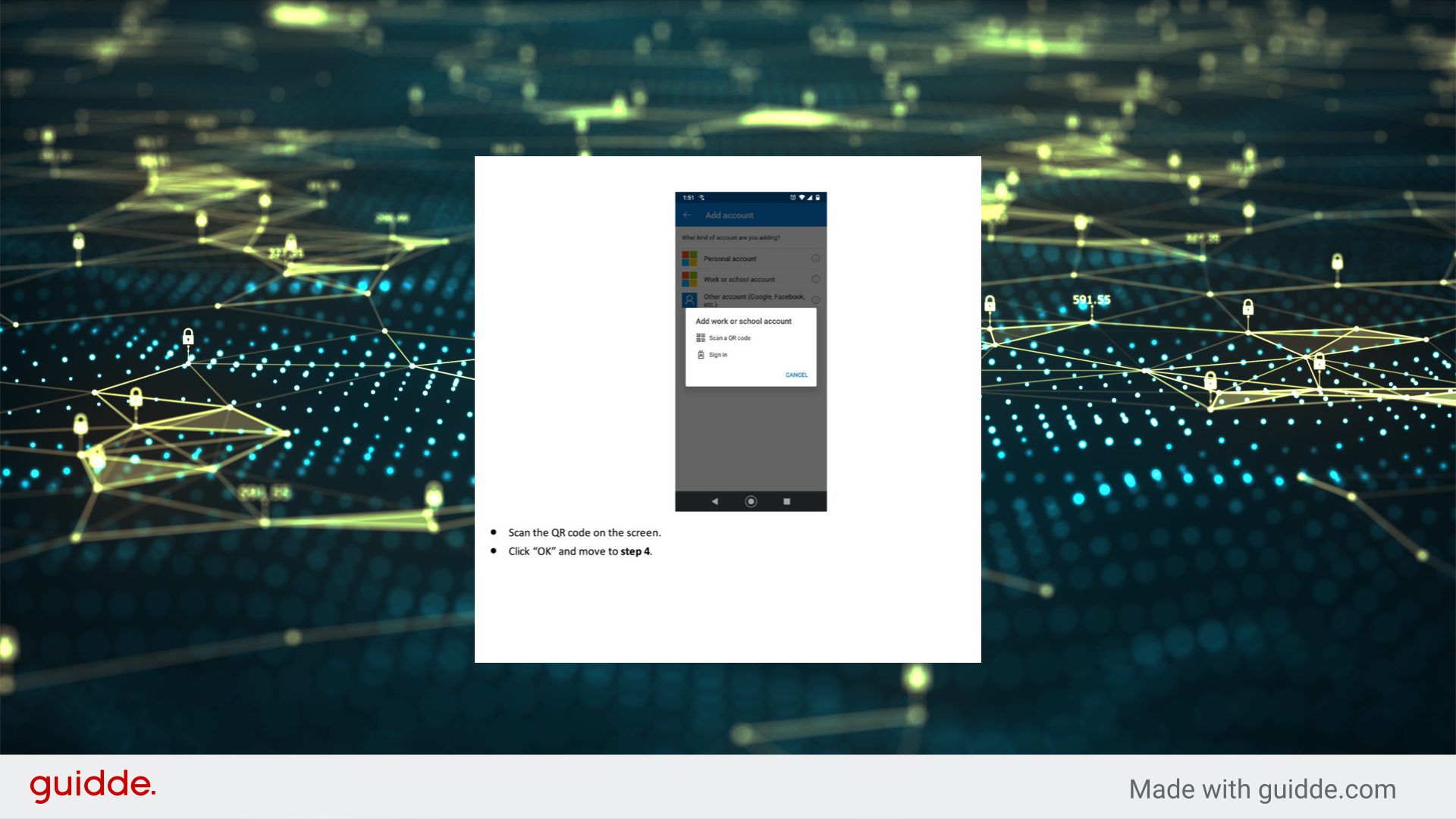
9.
You can also use text message. You can select Authentication Phone and change country code to United States Type in your number and click next. Once you recieve the text message with the code, move onto the next step and now verify by clicking it after entering your code. You may be asked to verify your password again. Now click DONE. You're all set.